Hello Friends, Today we will learn how to add a Facebook Like Box in Blogger Blog. Facebook provided Like box which helps the bloggers to Increase their Page Likes and connect to the audience. It is a great way to increase readers of your blog. Lets see here.
Facebook Like Box allows your visitors to Like your Facebook Fan Page and connect with you. Facebook developers made this thing easy to add a Facebook Like Box to your Blogger Blog by adding few lines of code. Take a look at the steps below.
Also Read: How to show Post Title before Blog Title
Making Facebook Like Box
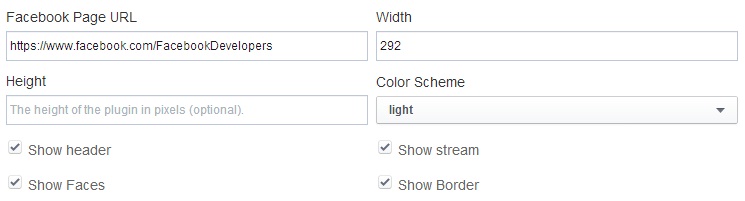
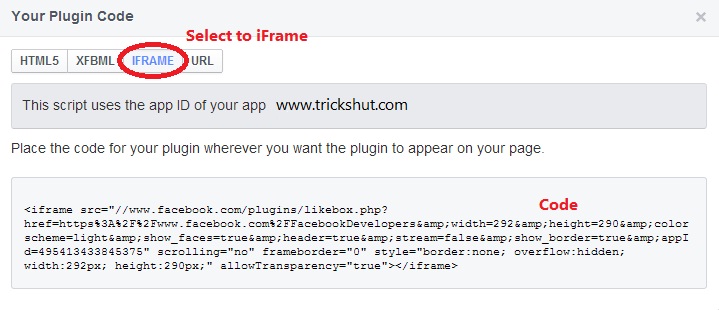
Facebook Like Box allows your visitors to Like your Facebook Fan Page and connect with you. Facebook developers made this thing easy to add a Facebook Like Box to your Blogger Blog by adding few lines of code. Take a look at the steps below.
Also Read: How to show Post Title before Blog Title
Making Facebook Like Box
- First visit the Facebook Developers page.
- You will see a window look like below.
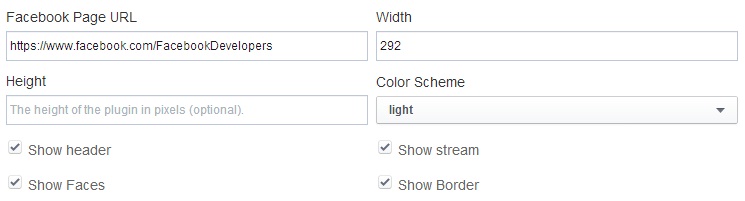
- You can customize the height, width and color scheme through this window.
- If you don't want to show your latest page posts in this box, simply uncheck the Show Stream button.
- If you don't want to display 'Find Us on Facebook' in this box, simply uncheck the Show Header button.
- Once you have done your customization, click on Get Code button. A pop up window will open like below.
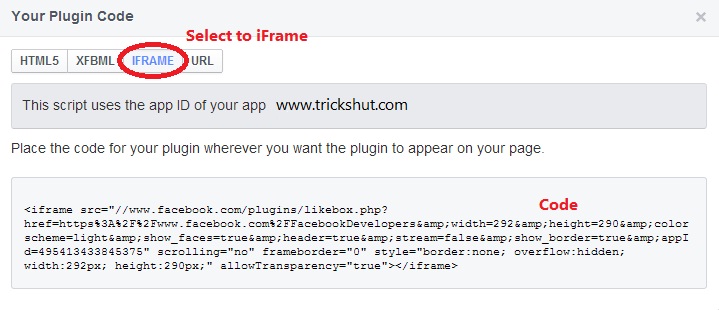
- Now switch to IFrame option as shown in the image above.
- Now copy the Code. You have half done this process.
Adding Like Box to Blogger Blog
- Open Blogger and select your blog in which you want to show Like Box.
- Click on Layout>Add a Gadget>HTML/JavaScript
- Now paste the code in it click on Save button.
- Now you are done. See Facebook Like Box Live in your Blogger Blog.
Recommended: How to use Blog URL as OpenID comment
What's Next
I hope you really enjoyed this article and Facebook Like Box. In my next post, I will tell how to add a Facebook Like Box in WordPress. So stay in touch with us. Subscribe to PC Gats for next updates. If you enjoyed this article, do share it with your friends!!!!











0 comments:
Post a Comment