If you have don't installed Adobe Flash Player in your Windows PC or not compatible with YouTube videos, but want to watch that video. Now VLC Media Player helps you to watch your YouTube video with out ads. But how? Know complete information about VLC Media Player here.

VLC Media Player is favourite media player in the world because it has many features and supports all video formats. VLC allows you to play YouTube videos or playlists without ads on your Windows PC without requiring Adobe Flash Player and web browser.
To watch YouTube videos in VLC media player, open VLC Media Player in your PC, now press Ctrl+N to open Network URL dialog and paste any YouTube video or playlist URL in the input box.
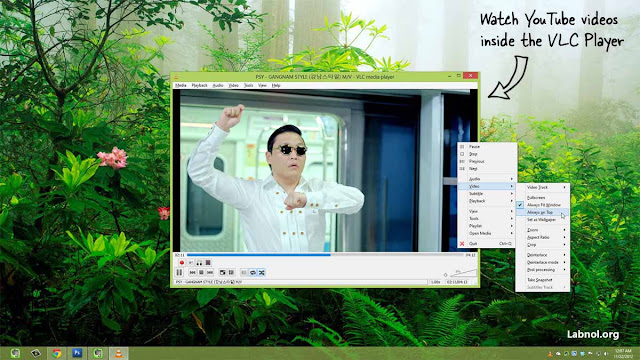
Why watching YouTube videos with VLC?
When you play any YouTube video with VLC Media Player it looks like you are playing video from your files on PC. Here are some features of VLC Media Player but not available in YouTube player.

VLC Media Player is favourite media player in the world because it has many features and supports all video formats. VLC allows you to play YouTube videos or playlists without ads on your Windows PC without requiring Adobe Flash Player and web browser.
To watch YouTube videos in VLC media player, open VLC Media Player in your PC, now press Ctrl+N to open Network URL dialog and paste any YouTube video or playlist URL in the input box.
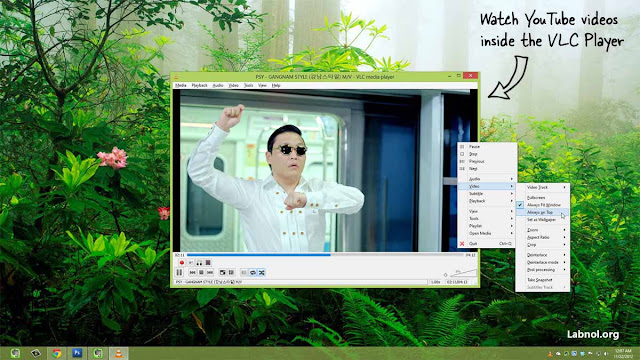
Why watching YouTube videos with VLC?
When you play any YouTube video with VLC Media Player it looks like you are playing video from your files on PC. Here are some features of VLC Media Player but not available in YouTube player.
- In VLC Media Player, you can choose video always on top but not in YouTube Player.
- You can press the Loop button in VLC media player controls.
- You can take a screen shot of video while playing in VLC.
- You can watch YouTube videos or playlists without ads.
In VLC media player by default, you can only play YouTube videos but you can't play Playlists in VLC. It becomes possible by a .lua file placing in VLC folder.
You might also like:
If you have any kind of problem about this article, tell us by comments. Also Share it with your friends. Also Subscribe to our daily updates.










0 comments:
Post a Comment